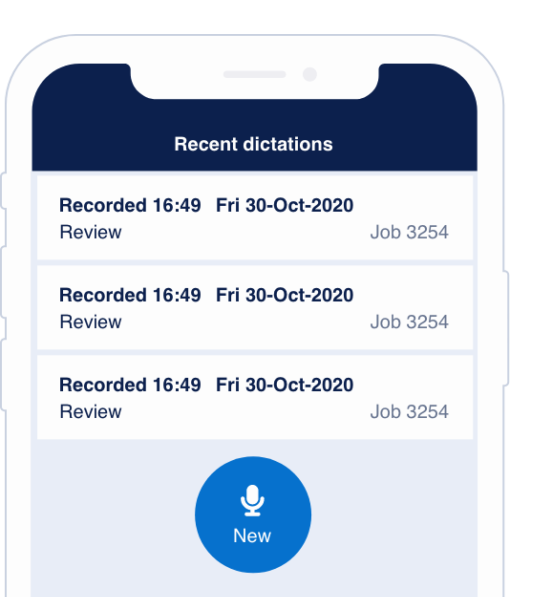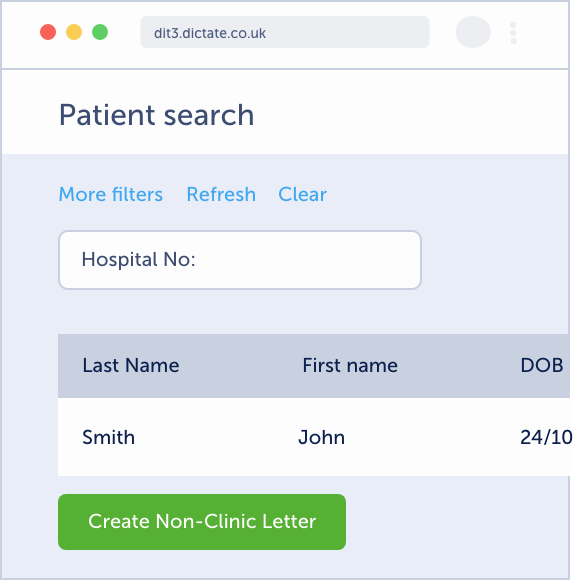Overview of the Swift workflow
- Author dictates letter via web portal (or app)
- Letters automatically uploaded & speech recognised
- Audio & speech-recognised-text available to secretarial team to review & edit
- Secretarial team copy and paste text into usual letter process (Word, Clinical System, etc)
- Author review process carried out in the usual way i.e. not via the Swift web portal
Get started dictating via the Swift mobile app
- Download the Swift app from the App or Play store
- Enter your login details provided by Dictate IT
- Login to the app
- We strongly recommend enabling fingerprint or face login as this makes use of the app much easier
- Follow the PIN verification process (a PIN will be emailed to you)
- If using integration with EMIS/SystemOne, first, select the patient you would like to dictate against on your computer
- Start dictating
Dictating


- Tap the ‘New’ button
- If using integration with EMIS/SystemOne; make sure the patient details are open on your screen first and confirm their details on the mobile screen
- Tap the red record button
- Start the dictation with; patient name, DoB and NHS number
- Set a job priority
- Check the department is correct (if applicable)
- OPTIONALLY chose a ‘Label’ (if enabled for your dept)
- OPTIONALLY type NHS number
- Leave the ‘Notifications to’ setting on the default
- Tap ‘Complete’ when finished
You can listen back to the audio, and edit if desired
Please note

- You must wait for the job to finish uploading before closing the app
- Dictate one patient per job – not a whole clinic
- We recommend keeping dictations below 20 minutes long
- If your Wi-Fi is poor, switch to mobile data (it uses very little data)
- Using face or fingerprint login (biometry) makes it much easier to use the app
- No data is stored on the mobile
Any problems contact [email protected].