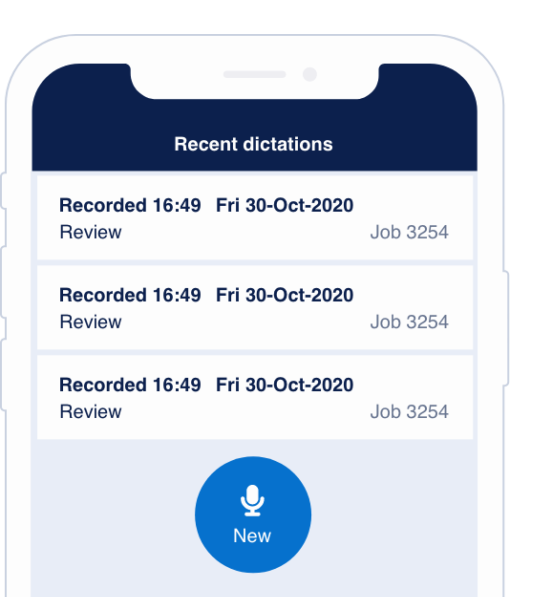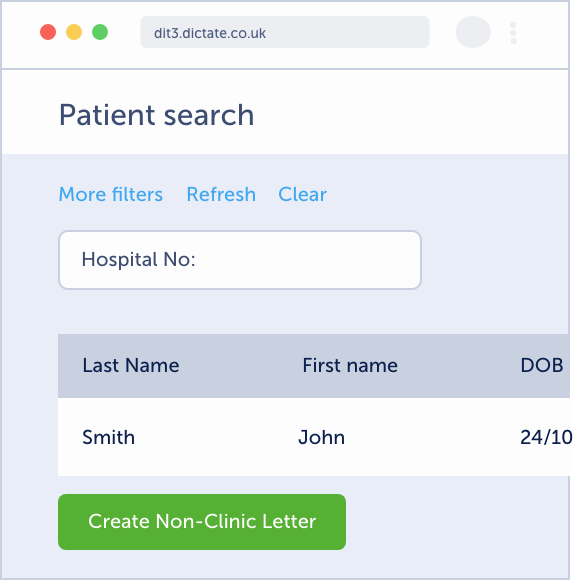Swift supports Infinity and Olympus foot pedals. To use foot pedals, you will require the install of a desktop application, which should have already been completed by your IT team.
Any problems, please contact support@dictate.it.
Ensure that the Integration Broker/Device Broker is installed and running:
- With the foot pedal plugged in, open the Swift website, and try to play job audio using the foot pedal. You should see a green tick under the audio player saying the foot pedal can be used:
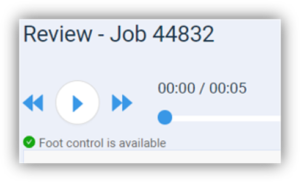
- You can edit the pedal settings via the Swift website:
- Go to ‘Settings’, then Foot pedal
- You may find you need to first set each dropdown to ‘none’, then set the dropdowns to the desired values.
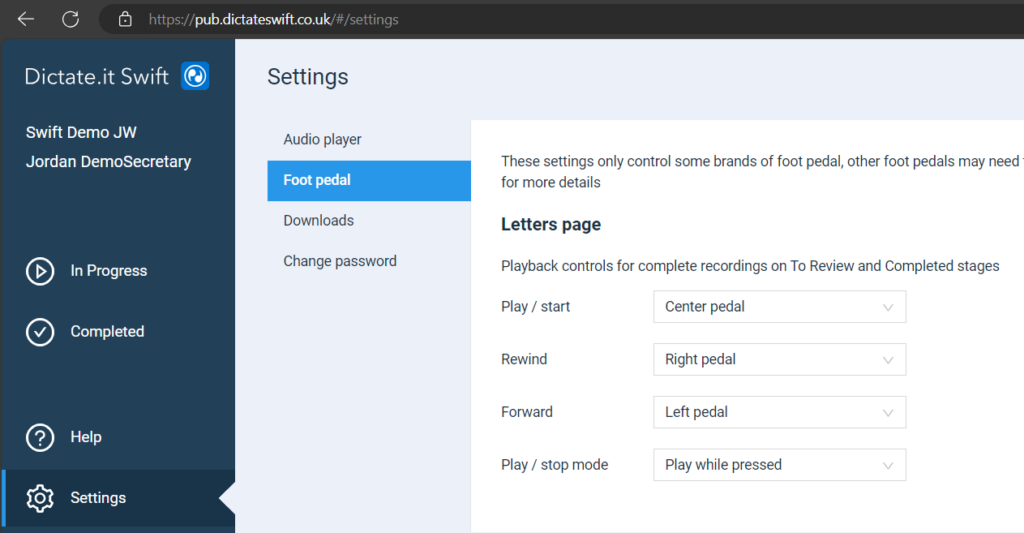
Troubleshooting
Check that the integration broker/device broker is running
If you are not currently logged into the broker, the foot pedal will not work with Swift. Please open Dictate.IT Swift / Swift USB device support from the desktop and check again.
Check the foot pedals are connected
If the foot pedals are being recognised by Swift, a green tick will show under the audio player.
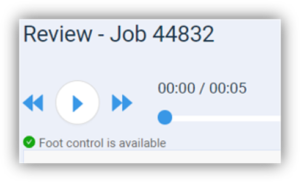
If the green tick doesn’t show, ensure the foot pedals are plugged in properly. Please note that only Infinity / Olympus foot pedals can be used with Swift.
Check the foot pedals are assigned the correct functions
If the foot pedals are recognised but are not performing the correct functions, open the Swift Settings menu, then select ‘foot pedal’.
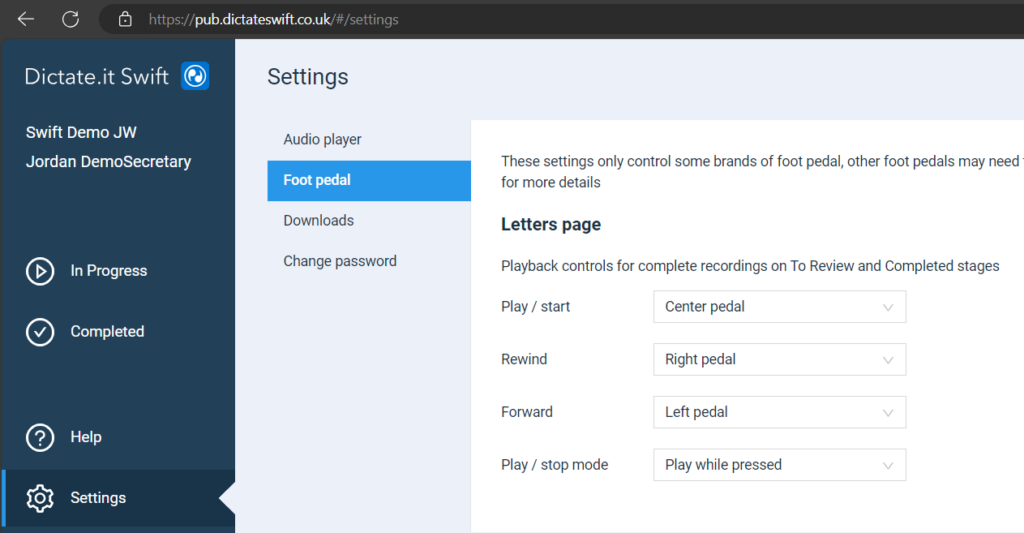
Change all values to ‘None’, log out and log back in and change them to the desired settings and then test it again with a couple of letters.
Check the foot pedals function with all systems
If your foot pedals work with Swift but no longer work with other systems, restart your PC. The foot pedals should then work with all applications.