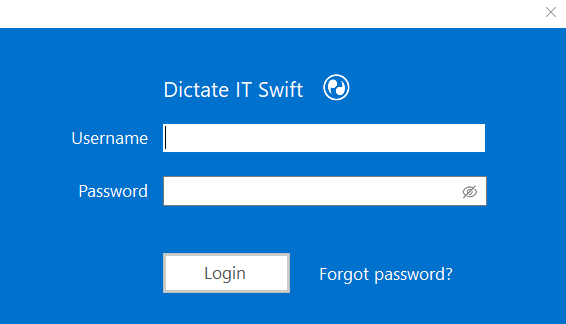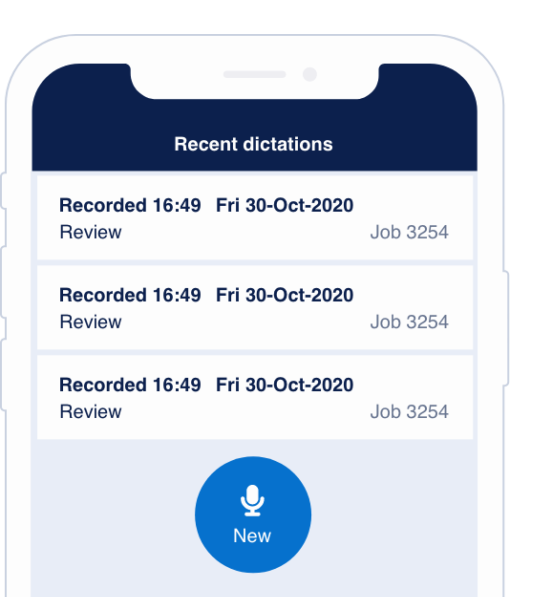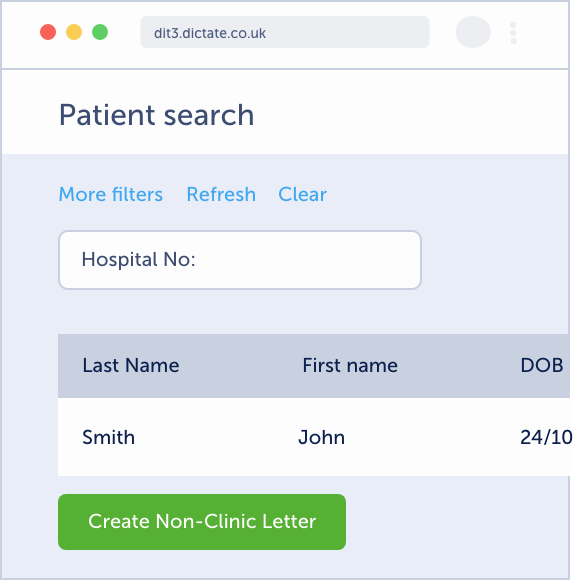Swift-Install Desktop App to Connect Your Clinical System (EMIS / SystmOne)
Updated 03rd Aug 2023
Click here to install the Swift integration broker. The integration broker will need to be installed for all members of the clinical and secretarial team. The broker will run in the background and allows integration between Swift and your clinical system.
Click ‘Install’.
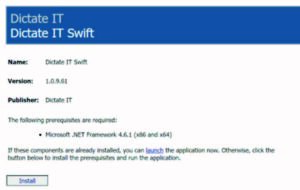
Click on the ‘Install’ button to download the integration broker. Once downloaded, click on the downloaded item (setup.exe) and follow the on-screen guidance to complete the installation; the exact steps may vary depending on the web browser you use to download.
When installed, the below icon will appear on the desktop.
![]()
Please note that the Swift portal cannot be accessed from this icon.
After installation is completed, a pop-up box will appear and ask for username and password.
Input your unique Swift login credentials, as provided by Dictate IT.