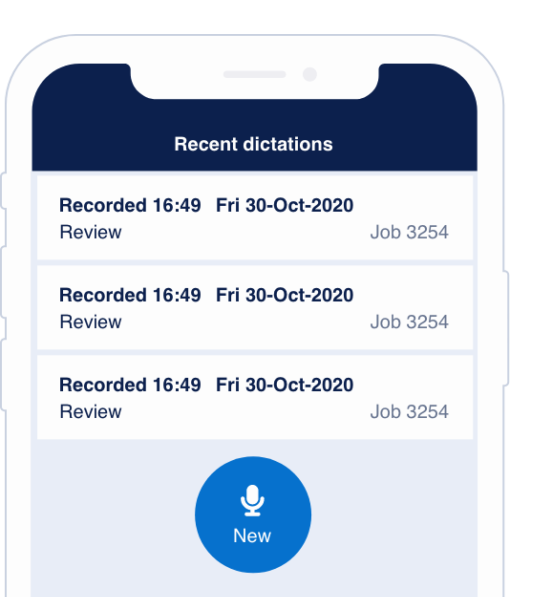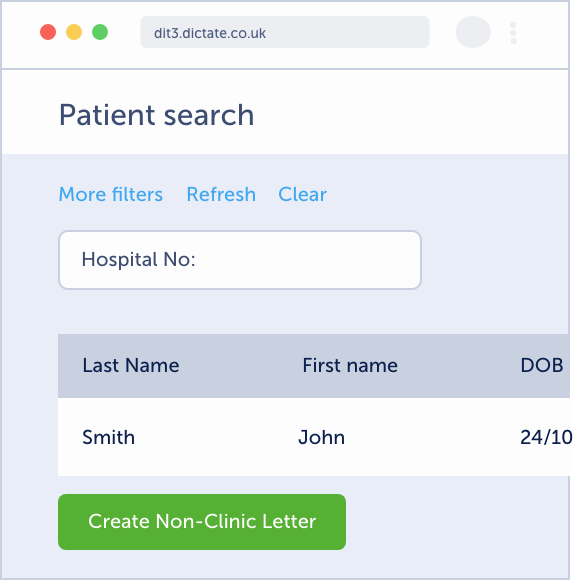Overview of the Swift workflow
- Author dictates letter via web portal (or app)
- Letters automatically uploaded & speech recognised
- Audio & speech-recognised-text available to secretarial team to review & edit
- Secretarial team copy and paste text into usual letter process (Word, Clinical System, etc.)
- Author review process carried out in the usual way i.e. not via the Swift web portal
Get started with the Swift web portal
- If you want to use a foot pedal, on any PC you would like to work from, Swift ‘USB Broker’ desktop application must be running on your desktop. If you don’t have this installed on your PC, please ask your IT team to install it for you or contact your PM at the practice.
- Go to the Swift web portal using Edge or Chrome https://pub.dictateswift.co.uk
- Enter your login details as provided by Dictate IT
- Login to the web portal

The ‘In Progress’ letter list

- Once an author has dictated a letter, it is automatically uploaded to the platform and available for you to review in the ‘In Progress’ list
- Authors can optionally also see this list BUT they are told not to edit the letters or change their status

- You can filter and search the list using the controls at the top. Your selection is retained between visits to the portal
- Hospital number is optional for authors to add, you can also add it if you’d like
- Your organisation may not have any labels setup
- Some columns can be hidden if not relevant (Hosp. No./Label)
- Jobs will usually take less than 1 minute between upload and being ready for you to review
- The list is sorted with most urgent and oldest jobs at the top
- If a job has been at ‘audio capture’ for a long time, this may indicate the author has forgotten to press ‘Complete’
- Jobs being looked at by other users are locked from editing. The user’s name is shown in the ‘padlock’ column. You can alternatively lock a letter for when you leave your computer to indicate you will be working on the letter. This can be done by clicking on the Lock button.
The letter page

- The speech recognition draft MUST be reviewed against the dictated audio
- Double check the patient identifiers have been recognized correctly
- The speech recognition is verbatim so will include any mistakes made by the author, and not include punctuation unless they dictate it
- Play the audio using the buttons, keyboard shortcuts or a foot pedal (if plugged in and the ‘Integration Broker’ is running)
Speech draft text
- The speech recognition should be very accurate (95-99%) BUT there will be errors in most drafts
- Audio & dictation quality has the biggest impact on recognition quality
- If there are words that ALWAYS recognize or format incorrectly, let us know at [email protected]
- Once you are happy with your text edits, copy the text and paste into the letter ‘destination’ (Word, SystemOne, etc.)
- Click ‘Complete’ once you have finished – this will move the job to the ‘Completed’ list
Actions


You can edit;
- Hospital No. (or leave blank)
- Label (if setup for your department)
- Job priority
You can also:
- Change the playback speed
- Lock the letter (it does this automatically as well while you are viewing it)
- View the original speech draft (See original SR under ‘More actions’)
- View the letter history
- Add Notes (this will add a note to the letter which can also be deleted later on – such as ‘Please attach xyz to the final letter.’)
The ‘Completed’ letter list

- Completed jobs are available in Swift for 6 months after the completed date – letters outside of that will be archived
- If a letter is greyed out in this list, it means that it has been deleted at the dictation stage and as such cannot be retrieved
- The list is sorted with most recently completed at the top

- Completed jobs can be Uncompleted if need be
- The ‘Job History’ function shows you who completed the job